For data-driven organizations, monitoring relevant business metrics and processes plays a crucial role. However, it takes a lot of time to design and implement an automated alerting system.
This is already a reality with the minubo Heartbeat feature – the In-App Insights Stream analyzes the data and proactively informs you about negative, but also positive, changes in relevant key figures and processes.
This feature has been an integral part of the minubo Commerce Intelligence Suite for a year and a half. So far, however, the alerts within the feature were predefined and standardized. During this time, we repeatedly received enquiries from our customers regarding individual or situation-specific issues that could not be mapped with the standardized alerts. We collected this feedback and worked on an extension of the minubo Heartbeat based on it.
New: The Heartbeat Configurator for Individual Alerts
With the further development of the Heartbeat feature, known as the new Heartbeat Configurator, it is now possible to define your own alerts and align them to individual use cases – tailored to your own personal work routine.
You define exactly which aspect of your business you want to monitor, with which key figure, over which period of time, and once the conditions for the alarm have been met, you are proactively informed by the Heartbeat.
Does this make you curious? Then try minubo for free with demo data. Sign up today!
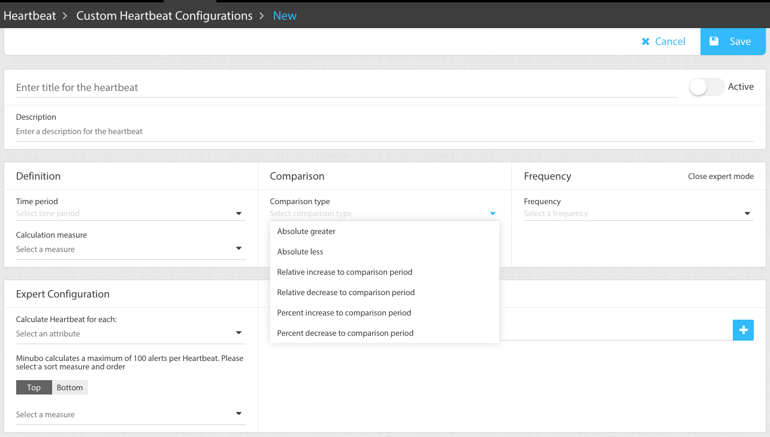
To better illustrate the possibilities that arise with this new feature, we would like to outline two possible application examples in this blog post:
Alarm for Low Stock of Top Products
Suppose you want to be alerted when the current inventory for your top products in a selected category falls below a defined threshold. This alarm can be defined in the Heartbeat Configurator as follows:
The relevant calculation metric in this case is the "Items in Stock (Current)". You want to be alerted as soon as the "Items in Stock (Current)" falls below a defined threshold. Therefore, you choose "absolutely smaller" as the comparison type and specify the comparison value.
But what is the comparison value? In this case study, you can view the average fulfillment time of your suppliers in a minubo WebPivot and derive a meaningful minimum stock level based on the average sales figures for the period of the shopping fulfillment. You then use this minimum stock level in the Heartbeat Configurator as the comparison value.
Since the alert should check the inventory of your top products, also choose to calculate the alert per product number and specify that the alert should only consider the top 100 products by order volume.
For a time frame, you can, for example, choose to view the data of the last 30 days. Finally, select the Heartbeat to be calculated daily.
As soon as the Heartbeat is activated, minubo will automatically check the data based on the selected logic.
Positive Alarm for Target Achievement of Campaigns
Suppose you want to be alerted as soon as the target value of the cost-to-sales ratio you have defined is exceeded. You would define this alarm with the Heartbeat Configurator as follows:
The relevant calculation key figure in this case is the "Marketing Cost-Income Ratio". You want to be alerted when the "Marketing Cost-Income Ratio" falls below a defined threshold. Therefore, you choose "absolutely smaller" as the comparison type and specify the comparison value.
Since the alert should check the "Marketing Cost-Income Ratio" for a selected campaign, use an attribute filter on the campaign name. As a time frame, you decide to look at the data from the beginning of the year to today.
In this case as well, minubo automatically checks the data from the moment the Heartbeat is activated based on the selected logic.
If you as a minubo customer have further questions about our new feature, your Key Account Manager is available at any time.
You want to stay uptodate about the lates blog post or upcoming webinars? And you don't want to miss what's new with the minubo Analytics Cloud? That is no problem at all:


 nach Wunsch auch mit Videocall
nach Wunsch auch mit Videocall